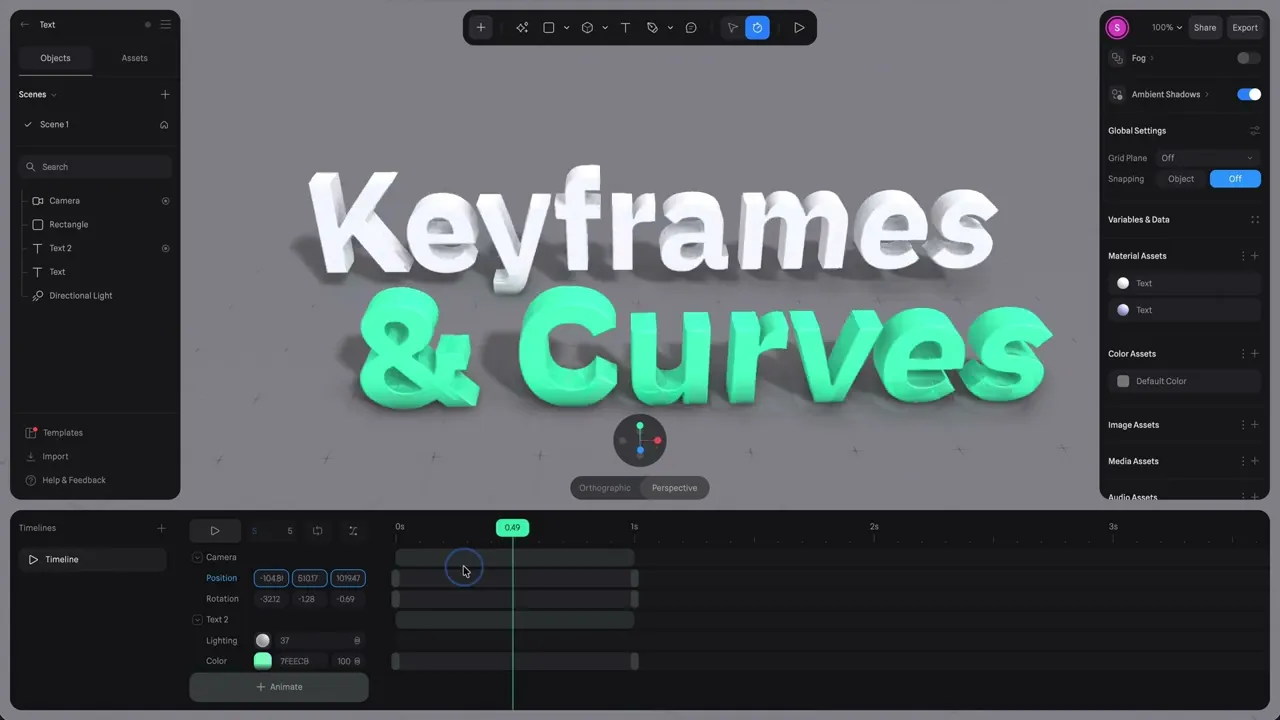
Sep 18, 2025
Introducing 3D Timeline Animation
Spline’s timeline animation lets you bring your 3D designs to life with smooth, keyframe-based motion.
We’re excited to share our newest update, which continues our efforts to expand motion design in Spline, with the introduction of Timeline Animation.
This new feature allows you to create smooth, keyframe-based motion for both video exports and interactive experiences, all within the Spline editor.
States and keyframe-based animation
Originally on Spline, creating animations was achievable using a state-based system. You'd create different states for your objects and then transition between them using events and a transition action.
This is a system that we still deeply believe in. It's easy to use and set up. You animate objects from A to B to C in a sequence of transitions. But this system has it's limitations when it comes to controlling the timing of state transitions of multiple objects in more complex motion.
With Timeline, you can now animate with more precision and control. By seeing your transitions laid out on a horizontal timeline, which allows for finer control of timings. This new solution builds on top of states and expands the capabilities of animation in Spline.
Demonstration of keyframes on Spline's Timeline
Graph editor for smooth motion and finer control
The built-in Graph Editor gives you control over easing and speed, so you can move beyond linear transitions to create motion that feels natural, smooth, or dynamic.
Demonstration of curve based timeline animation in Spline
Events and Interactivity
Just like States, Timeline-based animations can be connected to Spline’s Event system, allowing you to trigger motion on user actions or conditional logic. This makes it possible to build interactive timelines that respond dynamically to how users engage with your scene.
Any object property can be animated, including position, rotation, scale, size, material, cloners, or path extrusions. Keyframes are recorded automatically as you make adjustments in the viewport or the properties panel, keeping the workflow fluid and non-destructive.
Multiple Timelines
You can create multiple timelines inside a single project. This makes it possible to separate motion into clean tracks, build different states for the same object, or organize animations for complex scenes.
Having multiple timelines also makes it easier to trigger different motions depending on the interaction. For example, one timeline could define an object’s entry animation while another controls how it reacts when clicked.
Animated 3D Paths and Camera using timeline
Exporting video
Timeline is not limited to interactive projects. You can also export animations as high-quality video directly from Spline. Select the timeline you want to render, adjust the duration, frame rate, and resolution, and generate a video ready for presentations, marketing campaigns, or looping content.
This dual approach makes Timeline useful for both interactive and traditional motion design workflows.
Timeline based videos exported from Spline
Evolving in Beta
Timeline Animation has been launched in Beta. We are actively improving it and will continue refining the workflow with your feedback. Our goal is to make animating in 3D as seamless and expressive as possible, whether you are designing for real-time interactive experiences or for video.
We are excited to see how you bring your projects to life with Timeline.
— The Spline Team